How to enable Gzip compression

Summary
GZip Compression (compress) all files like HTML, JS and CSS files while serving the request to the browser; it doesn’t make any difference what the file type is or the encoding. As a size of the file is reduced it is served to the user in a faster manner. Not all the browser support compression but now all the modern browser support. It is highly recommended, but only one part is that it increases the CPU usages of the server which may be concern sometime. Using Gzip with client side caching will help in increasing the performance.
How to enable Gzip compression
Here are the most common ways to enable gzip compression including .htaccess, Apache, and Nginx web servers.
For Apache
- mod_deflate (recommended way)
- mod_gzip
You will need to add the following lines to your .htaccess file:
mod_deflate Method
1
2
3
4
5
6
7
8
9
10
11
12
13
14
15
16
17
18
19
20
21
22
23
24
25
26
27
28
29
30
<IfModule mod_deflate.c>
# Compress HTML, CSS, JavaScript, Text, XML and fonts
AddOutputFilterByType DEFLATE application/javascript
AddOutputFilterByType DEFLATE application/rss+xml
AddOutputFilterByType DEFLATE application/vnd.ms-fontobject
AddOutputFilterByType DEFLATE application/x-font
AddOutputFilterByType DEFLATE application/x-font-opentype
AddOutputFilterByType DEFLATE application/x-font-otf
AddOutputFilterByType DEFLATE application/x-font-truetype
AddOutputFilterByType DEFLATE application/x-font-ttf
AddOutputFilterByType DEFLATE application/x-javascript
AddOutputFilterByType DEFLATE application/xhtml+xml
AddOutputFilterByType DEFLATE application/xml
AddOutputFilterByType DEFLATE font/opentype
AddOutputFilterByType DEFLATE font/otf
AddOutputFilterByType DEFLATE font/ttf
AddOutputFilterByType DEFLATE image/svg+xml
AddOutputFilterByType DEFLATE image/x-icon
AddOutputFilterByType DEFLATE text/css
AddOutputFilterByType DEFLATE text/html
AddOutputFilterByType DEFLATE text/javascript
AddOutputFilterByType DEFLATE text/plain
AddOutputFilterByType DEFLATE text/xml
# Remove browser bugs (only needed for really old browsers)
BrowserMatch ^Mozilla/4 gzip-only-text/html
BrowserMatch ^Mozilla/4\.0[678] no-gzip
BrowserMatch \bMSIE !no-gzip !gzip-only-text/html
Header append Vary User-Agent
</IfModule>
mod_gzip Method
Make sure mod_gzip module should be enabled.
1
2
3
4
5
6
7
8
9
10
<ifModule mod_gzip.c>
mod_gzip_on Yes
mod_gzip_dechunk Yes
mod_gzip_item_include file \.(html?|txt|css|js|php|pl)$
mod_gzip_item_include mime ^application/x-javascript.*
mod_gzip_item_include mime ^text/.*
mod_gzip_item_exclude rspheader ^Content-Encoding:.*gzip.*
mod_gzip_item_exclude mime ^image/.*
mod_gzip_item_include handler ^cgi-script$
</ifModule>
For Nginx
Create a file at /etc/nginx/conf.d/gzip.conf with the following content:
1
2
3
4
5
6
7
8
9
10
11
12
13
14
15
16
17
18
19
20
21
22
23
24
25
26
27
28
29
30
31
32
33
34
35
36
37
38
39
40
41
42
43
44
45
46
# Gzip Compression
# Enable Gzip compressed.
gzip on;
# Enable compression both for HTTP/1.0 and HTTP/1.1.
gzip_http_version 1.1;
# Compression level (1-9).
# 5 is a perfect compromise between size and cpu usage, offering about
# 75% reduction for most ascii files (almost identical to level 9).
gzip_comp_level 5;
# Don't compress anything that's already small and unlikely to shrink much
# if at all (the default is 20 bytes, which is bad as that usually leads to
# larger files after gzipping).
gzip_min_length 256;
# Compress data even for clients that are connecting to us via proxies,
# identified by the "Via" header (required for CloudFront).
gzip_proxied any;
# Tell proxies to cache both the gzipped and regular version of a resource
# whenever the client's Accept-Encoding capabilities header varies;
# Avoids the issue where a non-gzip capable client (which is extremely rare
# today) would display gibberish if their proxy gave them the gzipped version.
gzip_vary on;
# Compress all output labeled with one of the following MIME-types.
gzip_types
application/atom+xml
application/javascript
application/json
application/rss+xml
application/vnd.ms-fontobject
application/x-font-ttf
application/x-web-app-manifest+json
application/xhtml+xml
application/xml
font/opentype
image/svg+xml
image/x-icon
text/css
text/plain
text/x-component;
# text/html is always compressed by HttpGzipModule
Restart Nginx
You can use the Forge Nginx restart dropdown, but since you’re SSH’ed in you can also just run sudo service nginx restart.
To test if gzip compression is enabled, run
1
curl -H "Accept-Encoding: gzip" -I https://techpulsetoday.com/
You should see content-encoding: gzip

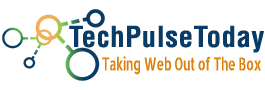 Never miss a
story from us, subscribe to our newsletter
Never miss a
story from us, subscribe to our newsletter