How to Delete all the Files in a Directory Recursively
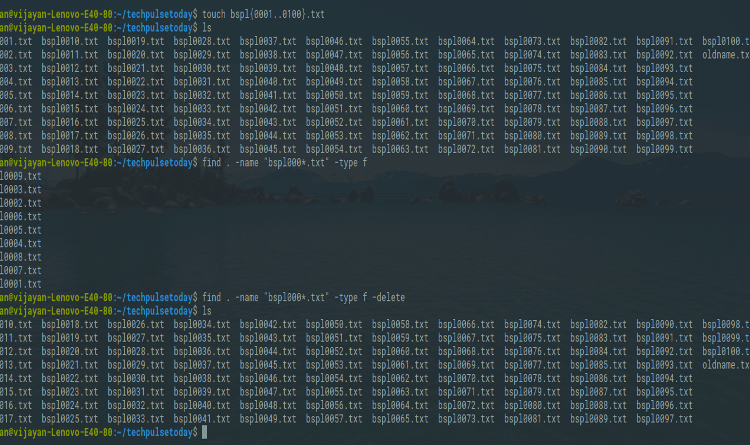
Linux deletes all the files in a directory recursively. How do I delete folder recursively under Linux operating systems using a bash command line options? You need to use the rm command to remove files or directories (also known as folders) recursively. The rmdir command removes only empty directories.
Recursively delete all files with a specific extension (e.g. .txt) from current directory and all subfolders, use the find command.
I’m able to use the following to remove the target directory and recursively all of its subdirectories and contents. Before deleting, make a sure the list of files, first run this below command.
Create dummy files
For testing this command, Just create dummy text files by using this below command.
1
touch bspl{0001..0100}.txt

Precaution test
Before deleting, make a sure the list of files, first run this below command.
1
find . -name "bspl000*.txt" -type f
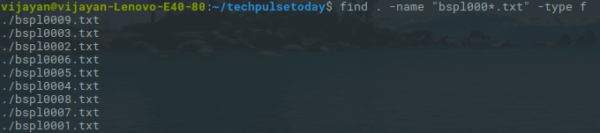
Delete all files from directory and all subfolders
If you want to delete a file with start from bspl1000*.txt or delete all files with a specific extension (e.g. .txt) from current directory and all subfolders, use the find command, you can safely delete.
Make sure that -delete is the last argument in your command.
1
find . -name "bspl000*.txt" -type f -delete

Delete Folder Recursively
You can also tell find to just find directories named .svn by adding a -type d check:
1
find . -name ".svn" -type d -exec rm -r "{}" \;

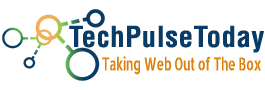 Never miss a
story from us, subscribe to our newsletter
Never miss a
story from us, subscribe to our newsletter