Remove WordPress Logo From Admin Bar

Customize the admin bar and add or remove menu items as we require. Add this code to your functions.php file to remove the WordPress Logo on admin bar. Using this method will only remove the WordPress Logo when your current theme is active.
1
2
3
4
5
6
/* Remove WordPress Logo From Admin Bar */
add_action( 'admin_bar_menu', 'wordpress_logo_admin_bar_remove', 999 );
function wordpress_logo_admin_bar_remove( $wp_admin_bar ) {
$wp_admin_bar->remove_node( 'wp-logo' );
}
To remove menu items you just need to add the following function to your functions.php file. Remove or comment out lines for menu items that you want to want to keep. Be careful by using this below wp functions.
1
2
3
4
5
6
7
8
9
10
11
12
13
14
15
16
17
/* Remove menu items from wordpress admin bar */
function wcs_admin_bar_remove_menu_items() {
global $wp_admin_bar;
$wp_admin_bar->remove_menu( 'wp-logo' ); // Remove the wordpress logo
$wp_admin_bar->remove_menu( 'about' ); // Remove the about link
$wp_admin_bar->remove_menu( 'wporg' ); // Remove the wordpress.org link
$wp_admin_bar->remove_menu( 'documentation' ); // Remove the documentation link
$wp_admin_bar->remove_menu( 'support-forums' ); // Remove the support forums link
$wp_admin_bar->remove_menu( 'feedback' ); // Remove the feedback link
$wp_admin_bar->remove_menu( 'site-name' ); // Remove the site name link
$wp_admin_bar->remove_menu( 'view-site' ); // Remove the view site link
$wp_admin_bar->remove_menu( 'updates' ); // Remove the updates link
$wp_admin_bar->remove_menu( 'comments' ); // Remove the comments link
$wp_admin_bar->remove_menu( 'new-content' ); // Remove the content link
$wp_admin_bar->remove_menu( 'my-account' ); // Remove the user details tab
}
add_action( 'wp_before_admin_bar_render', 'wcs_admin_bar_remove_menu_items' );

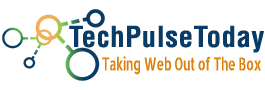 Never miss a
story from us, subscribe to our newsletter
Never miss a
story from us, subscribe to our newsletter